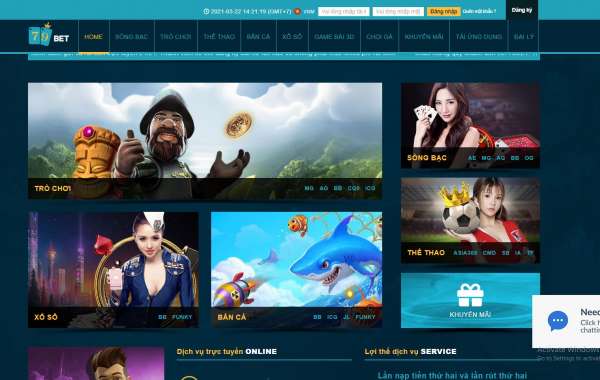Ever tried to install an APK file and got stuck with an annoying error message? You’re not alone! Many Android users face issues when trying to install APKs manually, and it can be super frustrating—especially when you’re eager to try out a new app or game. Let’s break down the reasons why your APK might not be installing and how to fix it step by step.
1. Unknown Sources Are Disabled
By default, Android blocks installations from outside the Google Play Store. This is a built-in security feature.
Fix: Go to Settings > Security > Install unknown apps, then select the browser or file manager you used to download the APK. Enable the “Allow from this source” option.
2. The APK File Is Corrupted or Incomplete
If your APK didn’t download fully or came from an unreliable source, it might be broken.
Fix: Re-download the APK from a trusted source like Android APK Download. Make sure your internet connection is stable and that the file is complete before installing.
3. Insufficient Storage Space
APK installations fail when your phone is running low on storage.
Fix: Clear cache, delete unused apps, or move large files to the cloud. Once you free up space, try installing the APK again.
4. App Conflicts or Older Version Issues
Sometimes, the app you’re trying to install already exists on your device—or there’s a mismatch between versions.
Fix: Uninstall the old version first, then install the new APK. If it still doesn’t work, try restarting your phone before reinstalling.
5. Compatibility Problems
Not all APKs are made for every Android version or device type.
Fix: Check if your phone’s Android version supports the app. Some APKs require Android 10 or higher, so older phones might not be able to run them.
6. Play Protect Is Blocking the Installation
Google Play Protect scans for potentially harmful apps and can block sideloaded APKs.
Fix: You can temporarily disable Play Protect by going to Play Store > Profile > Play Protect > Settings, then toggle off “Scan apps with Play Protect.” (Don’t forget to turn it back on after installation!)
7. The APK Signature Doesn’t Match
If you’re updating an app with a different signed version, Android will block it.
Fix: Uninstall the existing version completely before installing the new APK. Avoid mixing modded and official versions of the same app.
8. Download Manager Is Disabled
If your phone’s Download Manager is turned off, APKs might fail to install properly.
Fix: Go to Settings > Apps > Download Manager, and make sure it’s enabled.
9. Cache Issues During Installation
Sometimes, cached data from the package installer causes installation errors.
Fix: Go to Settings > Apps > Package Installer > Storage, then clear both cache and data. Retry the installation afterward.
10. Your Phone’s Security Policy Blocks APKs
Some brands (like Samsung or Xiaomi) have extra layers of security that restrict app installations.
Fix: Check your phone’s Device Care or Security settings and temporarily turn off any app protection feature preventing installations.
How to Install APK Files Safely
If you’re unsure about installing APKs, follow these steps:
Download only from trusted websites like a-apkdownload.com.
Scan your APK file using VirusTotal.com before installing.
Always read app permissions carefully.
Keep your device and security patches up to date.
Final Thoughts
When your APK isn’t installing, it’s usually a simple fix—whether it’s a setting tweak, storage issue, or corrupted file. By understanding the cause, you can quickly get your favorite apps up and running again. Just remember: always download from safe and verified sources to protect your device from malware or data loss.
FAQs
1. Why do APKs fail to install even after enabling unknown sources?
Because the APK may be incompatible or already installed in a conflicting version.
2. Can I install APKs without using Google Play?
Yes, but make sure you download from a safe and verified website.
3. Is it safe to disable Play Protect temporarily?
Yes, but only do it briefly during installation and turn it back on afterward.
4. What happens if I install a corrupted APK?
It can cause app crashes, errors, or even malware infections—so avoid it.
5. Can I fix APK installation issues without rooting my phone?
Absolutely! Most fixes involve adjusting permissions, clearing cache, or using a verified APK file.